Workshop Steps
- 0 - Installing Node.js
- 1 - Project setup
- 2 - Install Express
- 3 - Create Server
- 4 - Static Assets
- 5 - Creating Routes
- 6 - Templates
- 7 - Partials
- 8 - Adding the Recipe Page
- 9 - Adding a Database
- 10 - Adding the Recipe Page
- 11 - Adding Admin features
- 12 - Editing a Recipe
- 13 - Working with Markdown
- 14 - Adding a new recipe
- 15 - Delete Recipes
- 16 - And now what?
Useful Links
Step 3 - Create Server
Since we are going to be building a server, we should probably talk about what a server is.
A server is a computer program that provides some kind of functionality to other programs (called clients). The client and server programs are often (but not always) running on different computers. We often refer to the computer that the server software is running on as a server, too.
A server “listens” for requests sent to it from clients. Depending on the request, the server may perform some kind of work and then send a response back to the client. For example, a client might send a request for information that the server looks up in a database and then sends back as the response. If the server cannot fulfill the request for some reason then the response could be an error message like the famous ‘Error 404: File not found.’
This idea of having server programs that respond to requests from server programs is called a client/server architecture. It works because both the clients and the servers use the same format for the requests and responses. This agreed upon format is called the protocol.
Client/server architecture is used when you have a resource that you need multiple users to access at the same time. Instead of sending the resource to all of the users (e.g. on a CD-ROM) you keep the resource in one place and use a server to allow clients to access it. There are many benefits to doing this such as how easy it is to update the shared resource.
The application we are creating is a web server. The client is your web browser. They use the http protocol to communicate. The browser sends requests to the server using URLs to indicate what it wants from the server.
But enough talk. Let’s code!
Creating server.js
All of the code for our server will go in one file: server.js.
We will now create that file and write the code to start the server running.
Create a server.js file
Create a new file called server.js. You can do this using the File menu in your editor.
Import the Express module
We already installed Express in Step 2, but we need a way to refer to it in our code so we can use it. We do that using the function require.
To import Express, write the following at the top of your server.js file:
var express = require('express');
Now we have a variable express that points to whatever the Express package exports. We could have called this variable anything we wanted but it’s common practice to use the same name as the package.
Create the server object
The Express module exports a single function. When we invoke that function it returns an Express application object. That object provides the all the behaviour that we use to build our server.
Add the second line of code to your server.js file:
var express = require('express');
var server = express();
This new line invokes the express() from and stores the result in the variable server.
Start our server “listening”
Now we have our server object (server) we can use its listen() function to start it listening for requests.
The listen() function takes two arguments: a port number and a callback function.
The port number can be thought of as a door number or apartment number. Requests for this server will be sent “to that port”. As every apartment on the same street has a different door number, every server running on the same computer must be listening on a different port.
By default it is expected that a webserver uses port 80. However all the ports less than 1024 are considered “priviledged” ports and will require you to authenticate every time you start the server. For this reason we will use port 3000 instead when running our server on our own machine.
The callback function is a function for the server to run immediately after it starts listening. We are going to use it to just display a message to let us known that the server started listening.
Add the last three lines to server.js:
var express = require('express');
var server = express();
server.listen(3000, function () {
console.log('Server has started listening on port 3000.');
});
Start it up
You’ve built your server, but it isn’t running yet.
To run a Node.js program we use the node program.
Type the following command in the Cloud9 terminal or your local terminal in the same directory as server.js and press ENTER:
node server.js
In the terminal you will see it display the “Server has started listening” message.
It will look a little like this:
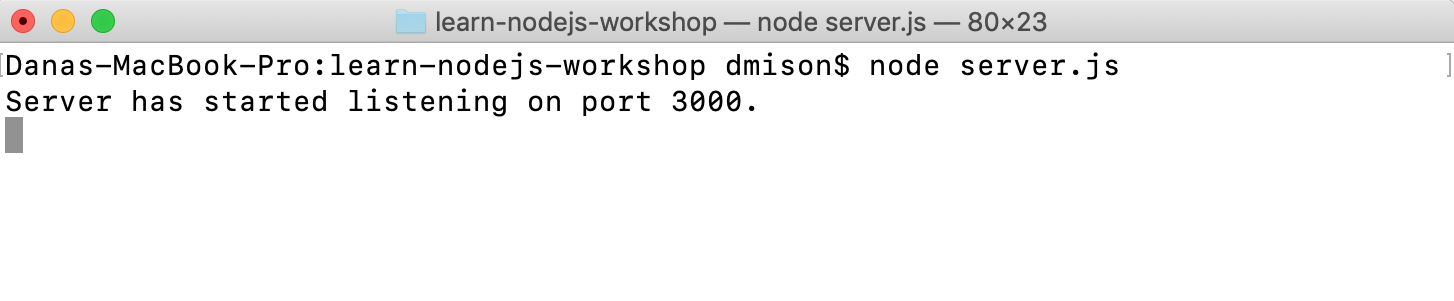
If you see this, congratulations! ![]()
![]() You have built yourself a server and started it running!
You have built yourself a server and started it running!
About console.log()
Right now, your server is doing one thing: using the console.log() function to print the message Server has started listening on port 8080.
The console.log() function displays messages in the terminal, also known as the console. We call these ‘console’ or ‘log’ messages, and they only appear in the terminal where your application is running - users of your app don’t see them.
When an app is complete, we generally use log messages to display status information and error messages from our program. While we’re still building the app, though, we can also use console.log() to look into what the program is doing while it runs. For example, we can use console.log() to check the value of a variable before and after an operation to make sure that our program is doing what we expect it to do. console.log() is useful when you’re trying to debug a problem.
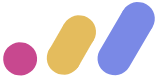 Muses Code
Muses Code