Workshop Steps
- 0 - About Programming
- 1 - Setting Up
- 2 - Values and operations
- 3 - Variables
- 4 - Conditions
- 5 - Array
- 6 - Objects
- 7 - Functions
- 8 - Functions and Objects
- 9 - Loops
- 10 - External Scripts
- 11 - The DOM
- 12 - And now what?
Useful Links
Step 10 - External Scripts
We’ve been using the <script> tag with our Javascript inside of it in our webpages.
This is fine for the simple pages we have been building, but it can quickly get impractical if you have a lot of Javascript. Also what if you want the same Javascript to appear in multiple pages?
We can use <script> to reference Javascript in a different file. This is very similar to how you can put CSS in separate files to your HTML.
To do this:
- Put your Javascript in it’s own file. Usually we use the
.jsextension and name the file appropriately for what it is. - Use the
<script>tag with the src attribute set to your file
Let’s update the very first example from step 1 to use this:
<!DOCTYPE html>
<html>
<head>
<meta charset="utf-8">
<title>Learning JS workshop</title>
</head>
<body>
<button id="actionButton">Click me</button>
<pre id="displayBox"></pre>
</body>
<script src=“myscript.js”> </script>
</html>
Now put all the Javascript into myscript.js:
function doStuff(){
document.getElementById('displayBox').innerText = 'You clicked the button!';
}
document.getElementById('actionButton').onclick = doStuff;
The src attribute of <script> is very similar to the src attribute of <img>.
Have a try updating some of the previous examples you have done.
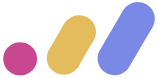 Muses Code
Muses Code